Obsidian is a tool to explore and export .wad files, which are the League of Legends game file packages. This tool was made by Crauzer.
¶ Download and Install
When installing the program, make sure that you have the latest release installed, you can confirm as such on github:
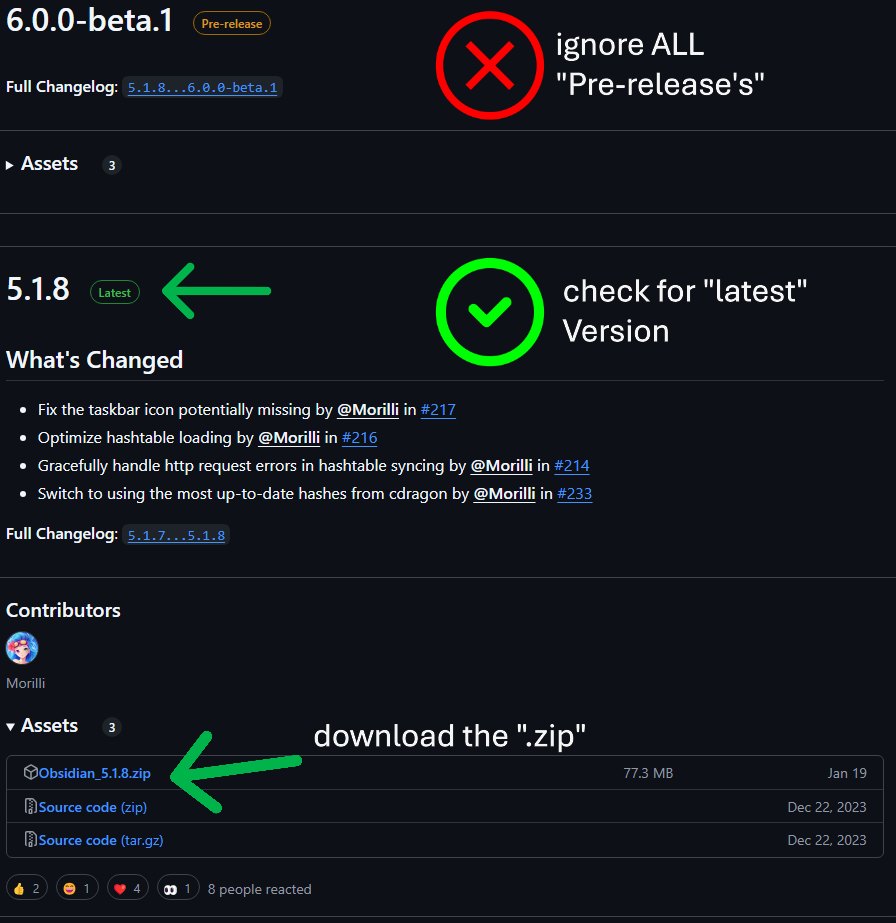
Make sure you dont download the "pre-release" versions!
Where you install the program by downloading the Obsidian .zip file on GitHub.
When opening the .zip file or when extracting it to a folder, simply open the Obsidian.exe file to start the program.
The first time it opens, you need to select the League of Legends "Game" folder. Which is in your installation path. The standard path is: C:\Riot Games\League of Legends\Game. This may vary if you installed the game somewhere else. Simply add in the filepath into the field and restart Obsidian.

Done!
¶ How to use
¶ Finding files
Once Obsidian opens up, you need to wait for it to load all files it needs. Once done, you can see a "DATA" folder, open it by clicking the small arror icon on the left side. Also open the "FINAL" folder.
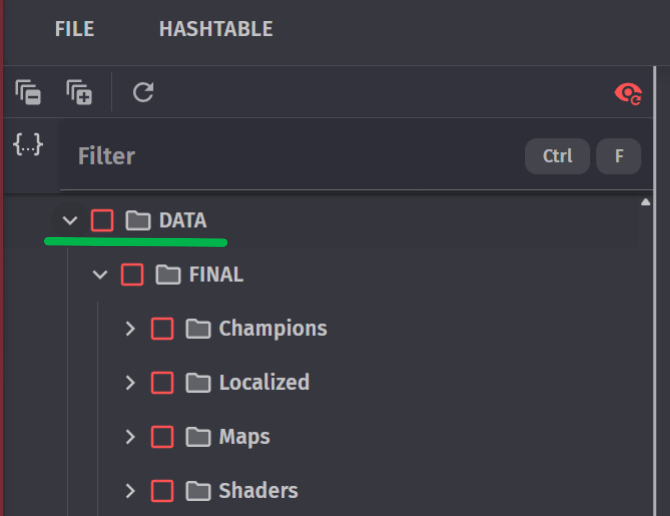
In there are several folders and .wad.client's. Thats the location for every file in League of Legends and TFT. If you want to edit a certain champion, simply open the "Champions" folder and select the champ you want to edit. If you want to do a Mapskin, open "Maps".
We recommend checking out the filetypes to see what you want to edit. However, Obsidian offers a preview of most of the files like .dds and .tex!
By the way: Each champion has at least two kinds of different wad files. For example Aatrox.wad.client and Aatrox.en_US.wad.client! All visual files are located in the CHAMPIONNAME.wad.client files, while the localization files are always in CHAMPIONNAME.languageshortcut_Countryname.wad.client. The latter of the files is depending on the language you installed League on. There can also be multiple loclization files downloaded if you changed your game language over time.
¶ Extract Files via Obsidian
Once you found the nessecary files you wish to edit on Skin, you simply select the files you wish to edit. The go to "File" and hit "Extract Selected"
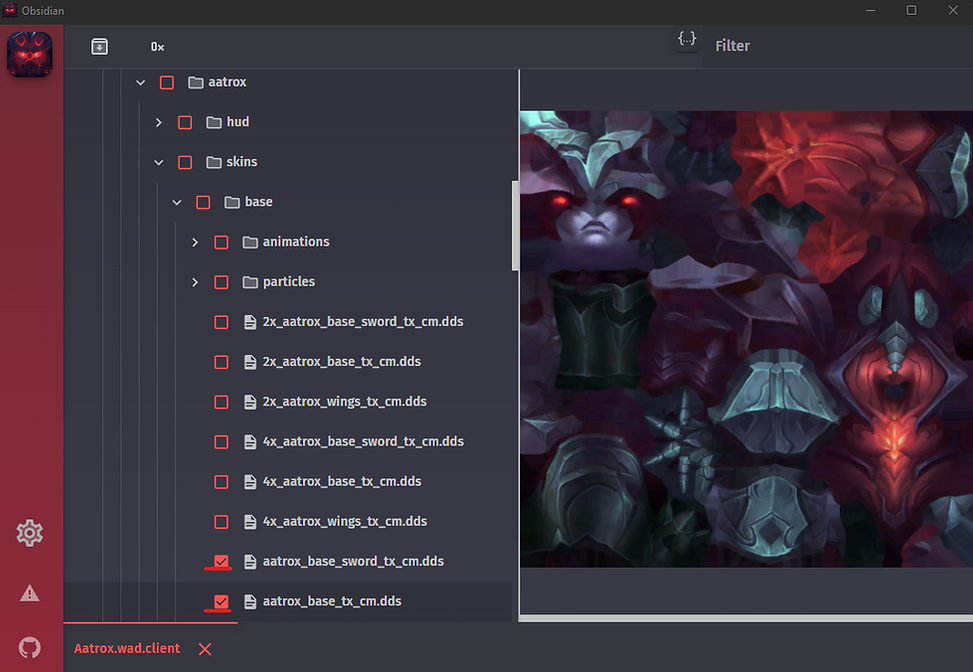
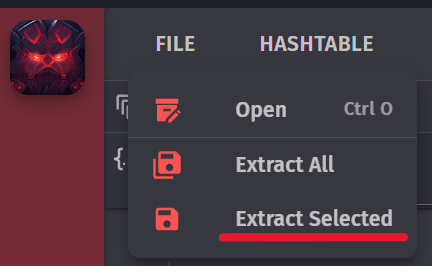
Select your folder you wish to export in and you're done!
By the way: Make sure you only extract the selection, if you accidentally hit "Extract All" you export ALL League of Legends files into that folder. And I mean ALL of them.
¶ Obsidian V4
In some cases users can experience problems with Obsidian, in that case you may want to use Obsidian 4.
¶ Sources
- Vector
- Nagiliant
- Crauzer